Medisoft 21 is Now Available
Medisoft 21 is Medisoft's newest version. Take your practice to the next level with Medisoft V21. Now more than ever, it's important for practices to utilize technology and automation to improve the efficiency and profitability of the practice. As insurance companies continue to squeeze the revenue going to providers, you must find ways to stay profitable. Medisoft V21 can help! Medisoft V21 will help you automate a number of processes, keeping your office profitable and independent.
Medisoft Version 21 New Features Include:
- New Write Off Utility
- ICCD-10 Search Tool
- Integrated Appointment Reminder System
- Online Appointment Scheduling
New Write Off Utility
Your practice has been using Medisoft for years. Over the course of time, various people have entered data into Medisoft that may not be quite accurate. This can result in reports that show incorrect balances, statements going out to patients with incorrect balances, and much more. Medisoft V21 will allow you to specify a point in time, and write off all balances prior to that time. Bad data makes it difficult to implement those solutions. Medisoft 21 will help you beat bad data. Use this utility to set a date before which outstanding balances will be set to $0.00 and these balances will no longer appear on reports and statements.
New Menu option
To launch this utility, there is a new menu option on the Tools menu, under Services: Write Off Utility.
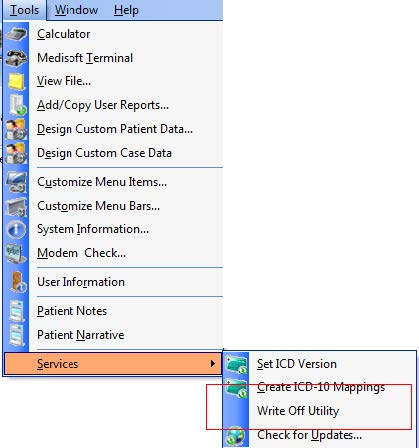
This utility allows you to write off old small balances created by transactions and unapplied credits
so they no longer appear on reports or statements.
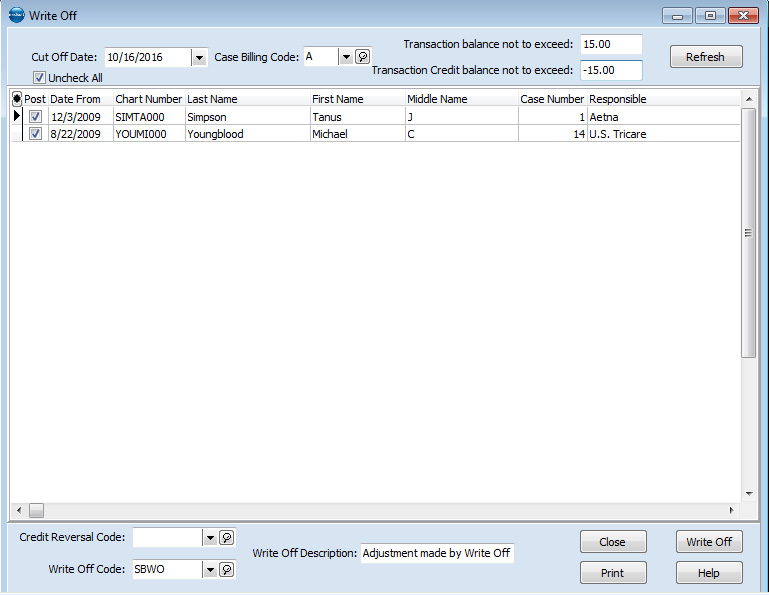
New Write Off Report
You can print a preview of the items that will be written off by clicking the Print button.
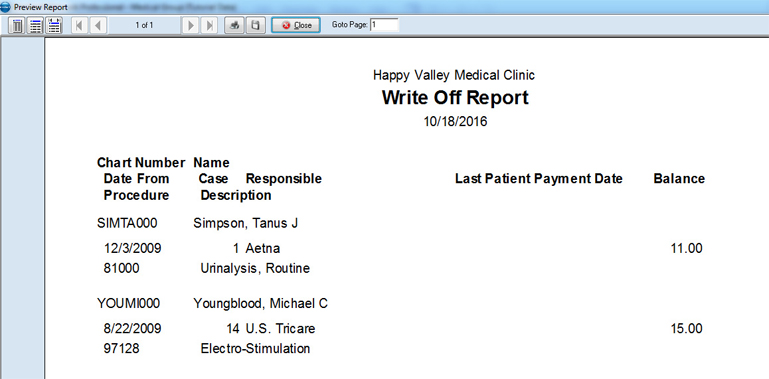
ICD-10 Search Tool
Medisoft V21 includes a powerful ICD-10 search to help practices quickly select billable codes and avoid claim denials due to lack of specificity. The fast, physician friendly tool helps you search by codes, clinical and billing descriptions, abbreviations, and even by clicking on anatomical diagrams. It also prompts for secondary codes to support quality program reporting. Don't let your cash flow be negatively affected by the changing requirements, let Medisoft V21 help you select the right codes!
Updated Find Diagnosis Code Screen
The Diagnosis: (new) screen has been enhanced for ICD-10 code/description search and find. There is a new button on the screen: ICD-10 Lookup. Clicking it will open the eMDs ICD-10 Search
screen.
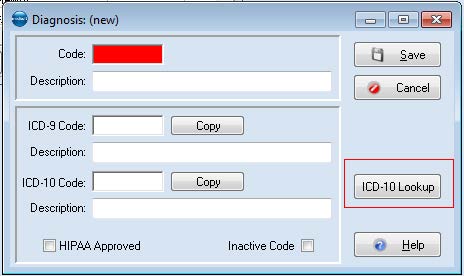
New ICD-10 Search Screen
The eMDs ICD-10 Search screen will open when you click the ICD-10 Lookup button. Use this to look up and select codes/descriptions for ICD-10 codes.
Using this screen you can enter a code or description, such as "Diabetes," and the Search will locate corresponding ICD-10 codes. Select one, click the OK button, and the code/description will be added to the Find Diagnosis screen and highlighted.
Also, if you highlight an ICD-9 code on the Find Diagnosis grid and click the ICD-10 Lookup button, the eMDs ICD-10 Search screen will show you corresponding ICD-10 codes for that ICD-9. You can select one or change the Search data and search for other codes.
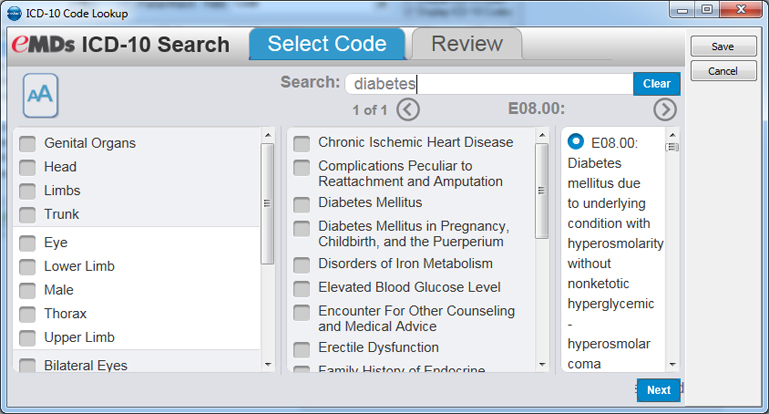
Review tab
You can use the Review tab to review your selections. Click the Review tab or click the Next button
to view the Review tab.
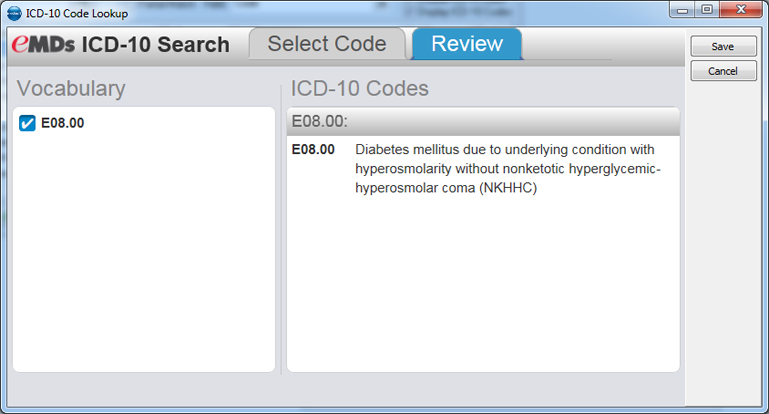
Integrated Appointment Reminder System
Autoremind offers practices the ability to send appointment reminders to patients with upcoming appointments. These reminders can be sent through phone calls, secure emails, and text messages. As patients confirm their appointments, your Lytec system will be updated to reflect that confirmation status. You can also use the Autoremind portal to assist as you work through the patient recall process. *Additional Monthly Fees Apply
Use Auto-Remind to create automatic reminders to send to your patients regarding upcoming appointments. Auto Remind will sync with your appointment data and allow you to send reminders via email, phone, text, and fax.
When patients mark the appointment as confirmed, this information will be sent to Lytec and update the patient's appointment. With Auto Remind, you can potentially reduce costs, minimize no-shows, and improve customer
service.
You can launch Auto Remind in the following ways:
• Office Hours toolbar: Clicking this button will open Auto Remind to the main page.
• Appointment Entry/Edit: Clicking the Auto Remind button will open Auto Remind to the Appointment page.
• Patient/Guarantor page: Clicking the button will open Auto Remind to the Patient page.
• Right-Click menu: Clicking the Auto Remind option will open Auto Remind to the Appointment page.
Online Appointment Scheduling
Online Scheduling is a tool that enables patients to make and update appointments online. Once patients are enabled in Office Hours or Medisoft, they can create or edit appointments online using Online Scheduling. If the patient is a new patient, their basic information is sent to Pending Patients in Medisoft, where they can be added to the patient list.
New Appointment Reason Entry in Office Hours
There is a new section on the Other Information tab of the Patient/Guarantor screen: Patient Portal. Use this section to enable the patient for online scheduling of appointments. Select the Web Enabled button to enable the patient for online scheduling; and then enter the number of appointments the patient is allowed.
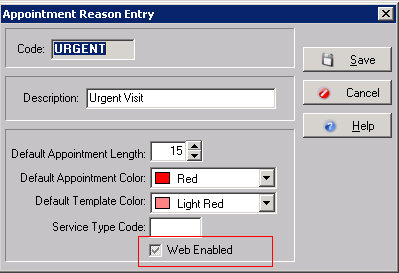
New Patient/ Guarantor Section
There is a new section on the Other Information tab of the Patient/Guarantor screen: Patient Portal. Use this section to enable the patient for online scheduling of appointments. Select the Web Enabled button to enable the patient for online scheduling; and then enter the number of
appointments the patient is allowed.
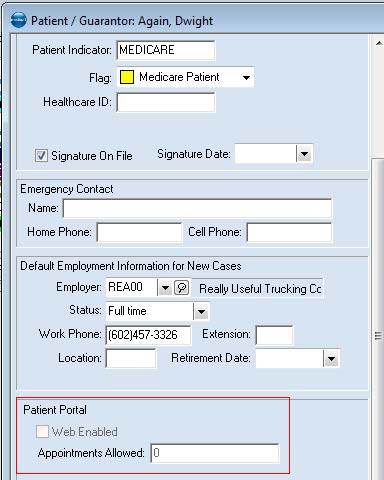
Medisoft Version 21 System Requirements
Workstations (Minimum): Intel Pentium 4 2.0Ghz processor, 10 GB storage, 2GB RAM, 1024x768 (1280x800 for widescreen displays).
Workstation (Recommended): Intel i3 or higher, 20 GB storage, 4GB RAM, 1024x768 (1280x800 for widescreen displays).
Server (Minimum): :Intel Core 2 Duo 2.0GHz, 20GB of available hard disk space, 4GB of RAM, 1024x768 (1280x800 for widescreen displays)
Server (Recommended): Intel i3 or higher, 80GB of available hard disk space, 8GB of RAM, 1024x768 (1280x800 for widescreen displays)
Server Operating System – Minimum Required
• Windows Server 2003 (Enterprise or Standard editions with latest service packs)
Server Operating System – Recommended
• Windows 7 Professional/Ultimate (32 or 64 Bit)
• Windows Server 2008R2
Server Operating System – Supported
• Windows Server 2003 (Enterprise or Standard editions with latest service packs)
• Windows 7 Professional/Ultimate (32 or 64 Bit)
• Windows 8 Professional/Enterprise (32 or 64 Bit)
• Windows Server 2008 SP2 or higher (32 Bit)
• Windows Server 2008 R2 (64 Bit)
• Windows Server 2012 (64 Bit)
Windows Home Edition Not Supported


877.937.4406