The Medisoft Mobile v4.0 App for Windows, now available with Medisoft v29, gives providers the freedom to manage patient data on-the-go using a Windows laptop or tablet.
With the new app, users can:
✅ Schedule appointments
✅ Complete patient intake
✅ Generate and submit superbills in real-time
No more paper. No more delays. Just faster, more accurate billing
👉 Download the CGM Medisoft Windows App from the Microsoft Windows App Store.
1. Upon starting the CGM Medisoft Mobile App, you will be prompted for an “API Key” and “API Code” (these can be found within Medisoft 29).

2. In Medisoft, go to “Tools”, then “Services”, then “Mobile Interface Configuration”.

3. Enable the Mobile Interface if it is not already “ENABLED”.


4. Enter the “API Key” and “API Code”, found in your Medisoft database, into the CGM Medisoft Mobile app, then click “Save”.
5. Enter your Medisoft “Username” and “Password”, then click “Login”.

LAYOUT / NAVIGATION

| A | Date Selection | G | Week View | |
| B | Resource Selection | H | Patient Search | |
| C | Patient Intake | I | Refresh | |
| D | Add Charges | J | Edit Superbill | |
| E | Schedule Appointment | K | Logout | |
| F | Dark Mode / Light Mode | L | Font Sizing |
APPOINTMENT SCHEDULING
1. Click the “Schedule Appt” button.
2. Select a date and timeslot, then click the “blue/calendar/+” button.
3. Search for and select a patient, then click “Add Patient”.
4. Make adjustments to appointment details/settings, then click “Save”.

5. Click “Back” to return to the main screen.
CHARGE ENTRY
1. Click the “Magnifying Glass” icon, then search for and select a patient.
2. Click the “Add Charges” icon.
3. Select procedure/diagnosis codes.
4. Click “Submit” to continue.

5. Click the “Provider”, “Date of Service”, “Facility”, and “Case” fields to assign values as needed.
6. Adjust “Units” and optionally add “Mod 1/2/3/4” and “Notes” as needed.

7. Click “Submit” to finish.
PATIENT INTAKE
1. Click the “Magnifying Glass” icon.
2. Click the “Intake” button.
3. The Patient Intake questions can then be completed by the patient.

4. When the patient completes the intake questions, a lock screen will appear, at which point the device should be returned to staff to finalize.

NEW FEATURE (SCROLLING APPOINTMENTS)
You can now scroll through the patient’s appointments using new buttons. These buttons will be disabled if the patient has no previous or next appointment. Appointments will scroll backwards up to the previous two years from the current date and forward two years from the current date. This feature is available only for those with CGM MEDISOFT v29 or CGM MEDISOFT 2025 and newer.

NEW FEATURE (FONT SIZE ADJUSTMENT)
Click the “A^” (increase) or “Aⱽ” (decrease) buttons to adjust font size.