Medisoft claim processing for both print and electronic claims depends on a series of flexible rules that you define on the various ID grids in the application. When setting up or updating your practice data, you will create a series of grid entries (rules) on the Practice IDs and Provider IDs grid. You may also use the Facility IDs and Referring Physician IDs grids depending on your practice structure. These grid entries that you complete contain your basic practice information, such as group or individual NPI, taxonomy, tax IDs, claim filing status (group or individual), and connect this information to the insurance carriers that your practice accepts and the doctors in your practice as a series of rules.
Medisoft’s “IDs Grids” allow you to control what NPIs are used in boxes 24J (Rendering Provider) and 33a (Billing Provider), and optionally in boxes 17b (Referring Physician) and 32a (Service Facility).

First let’s take a look at populating box 33a (Billing Provider NPI). In Medisoft, go to File, then Practice Information.

Select the Practice IDs tab.
You should have at least one entry, and it is possible that this one entry is all you need to populate Box 33a.
If this one entry does not cover all of your claims, we’ll look at adding additional entries to cover other claims in a moment.
As seen in the screen shot below, this entry should show “ALL” under first four columns.
This basically says that this NPI should be used in Box 33a on all claims.

If you do not have an entry like this and need to make one, click the New button. Select “National Provider ID” and “Tax Identifier”. Enter the Billing Provider NPI (aka Group NPI) if this is a Group Practice, or the Rendering Provider NPI (aka Individual NPI) if this is an Individual Practice. Also enter the Tax ID.

Click OK when finished.
If certain insurances or other conditions require different IDs to be sent on different claims, make new entries and select the criteria (Provider, Insurance, or Facility) that prompts the need for different IDs. For example, if Medicare should be sent with Social Security Number instead, click the “Insurance Company” option and select that insurance code, then select the “Social Security Number” option and enter that value. Click the New button to add another entry.
Note: The Rendering Provider IDs Grid can over-write the Practice IDs settings if some Insurance should be sent as Individual rather than Group.
Click Save when finished.
Next let’s take a look at populating Box 24J (Rendering Provider NPI). In Medisoft, go to Lists, then Provider, then Providers. Select a provider (if you have multiple providers, check each one), then click Edit. Select the Provider IDs tab.
Like the previous area, you should have at least one entry, that shows “ALL” under the first three columns, that covers most if not all insurance claims.

Edit this entry to check the settings, or click New to make a new entry.

In this screen, enter the Rendering Provider’s individual NPI (this will populate Box 24J), and enter the Tax Identifier. Selecting the “Individual” option, will cause the NPI entered here to over-write the Billing Provider NPI entry made in the Practice IDs grid, and thus the NPI that appears in Box 33a. Selecting “Group” will allow the NPI entered in the Practice IDs grid to populate Box 33a.
Just like the Practice IDs grid, if certain insurances or other conditions require different IDs to be sent on different claims, make new entries and select the criteria (Provider, Insurance, or Facility) that prompts the need for different IDs. For example, if Medicare should be sent with Social Security Number instead, click the “Insurance Company” option and select that insurance code, then select the “Social Security Number” option and enter that value. Click the New button to add another entry.
Click OK, then Save, when finished.
To populate Box 17b with a Referring Physician NPI, go to Lists, then Referring Providers. Select the Referring Provider IDs tab.
To populate Box 33a with a Facility NPI, go to Lists, then Facilities. Select the Facility IDs tab. The Facility IDs entries have one additional option that should be selected; Send Facility on Claim. Also, when checking this option, select “77 – Service Location” for the ID Qualifier.
Both of these grids work like the Practice and Provider IDs grids. You should have at least one entry that works for most or all insurances, and make additional entries as required.