To get a CLIA number to print on claims, you just need to verify or add the CLIA Number to your Facility entries, then use the Facility in a patient’s case.
First go to “Lists”, then “Facilities”.

Select a Facility, then click “Edit”.

Go to the “Facility IDs” tab. Select the line that corresponds to the insurance that needs the CLIA Number, or the “All” line if this should apply to all insurances, then click “Edit”

Select “CLIA”, then enter the appropriate CLIA Number.

Click “OK”, then “Save”.
Now that the Facility entry is setup, when used in a patient’s case, the CLIA Number will appear in Box 23… unless if a Prior Authorization number is being used.
To set a facility in a patient’s case, go to “Lists”, then “Patients/Guarantors and Cases”.

Select a Patient, then the Case, then click “Edit Case”.

Go to the “Account” tab, then set the correct “Facility”.
Click “Save” when finished.

The CLIA Number will then appear in Box 23 (unless if a Prior Authorization number is being used…).