There are two different ways to enter Insurance Payments in Medisoft, (1) on a case-by-case basis, or (2) in bulk via “Deposit Entry”. The first method may be preferable when entering Insurance Payments for one patient, case, or date of service. The second method is preferable when entering Insurance Payments for multiple patients (from one insurance/check).
To enter Insurance Payments on a case-by-case basis, go to Activities, then Enter Transactions. Select the desired patient Chart, then the Case. Click New in the lower half of the Window, under the “Payments, Adjustments, and Comments” section.

A new payment line will appear. Enter the payment Date, then select a Pay/Adj Code. Select Who Paid, and optionally enter a Description (such as a Reference number, or any note you would like to). The Provider should default, but you can change it if needed. Enter the payment Amount, and Check Number. Click Apply.

Enter payments for line items as needed, under the This Payment column. The Complete column should auto-check, but you may uncheck it if there maybe further payments, or you don’t want responsibility to shift to the next payer. Click Close when finished. Back at “Transaction Entry”, you can repeat this process to enter additional payments or adjustments. Click Save Transactions when completely finished.

To enter Insurance Payments in bulk (from one Payer check), go to Activities, then Enter Deposits/Payments. Click New. In the new window that appears, the Deposit Date (Check date), will default to today’s date, Payor Type will default to “Insurance”, and Payment Method will default to “Check”. Enter the Check Number, and a Description/Bank No. Enter the Payment Amount, and select the Insurance. The codes below will default if set within the selected Insurance, otherwise select a code for each of the fields. Click Save.

Back at the “Deposit List” screen, select the desired payment/check, then click Apply. In the new window that appears, select the patient (For) whom payment should be applied to. The patient’s dates of service will appear. For any line items that should be paid, enter the Payment amount. Optionally; Enter Deductible, Withhold, Adjustment, or Take Back amounts. The Complete check-box should auto-check when payment amounts are entered, you can uncheck this if there may be further payments, or you don’t want responsibility to shift to the next payer.
Click Save Payments/Adjustments, when finished with the patient. You be prompted to print a statement, or just click Cancel if you do not wish to do so at this time. Continue selecting patients and entering payments/adjustments till finished.